How to Create an End-of-the-Year Video in 5 Simple Steps
When I completed my first 365 project, I compiled the photographs into an album and a short end-of-the-year video. Even though I spend a lot of my time doing Boston family photography, I try to document my own family and interests when I can. Seeing the video come together is inspiring and it is something I try to do every year – plus the kids like to see it. I try not to make it complicated and use the free software on my computer – iMovie. While there are 101 ways to make your video these are my steps. If you have a simpler way, I’d love to hear about it.
Step 1: Gather the Images
The first step to create an end-of-the-year video is to find the images. If you are more organized than I am you have been keeping a folder of images all year long. Throughout the year, I get caught up in client work and life so I don’t usually go through my personal photos often enough so this step takes a considerable amount of time. When I was doing a 365 project, it was easy to narrow it down – I’d just select one from every day. Since I didn’t complete a photo-a-day project I select one from each day and then supplement with additional photos to get close to 365. My goal in grabbing images is to create something that is representative of our year and photos that will go into an album.
Step 2: Select the Music
Step 2 usually takes me awhile since I’m not really a music person. I’ll spend a considerable amount of time searching and listening. I like the selection on MusicBed but it is more expensive. There are alternatives like Triple Scoup Music that are little bit cheaper.
Step 3: Import Everything Into iMovie
Next, I’ll import everything into iMovie to create an end-of-the-year video. I use this program mainly because it came with the computer and I’m not doing anything complicated.
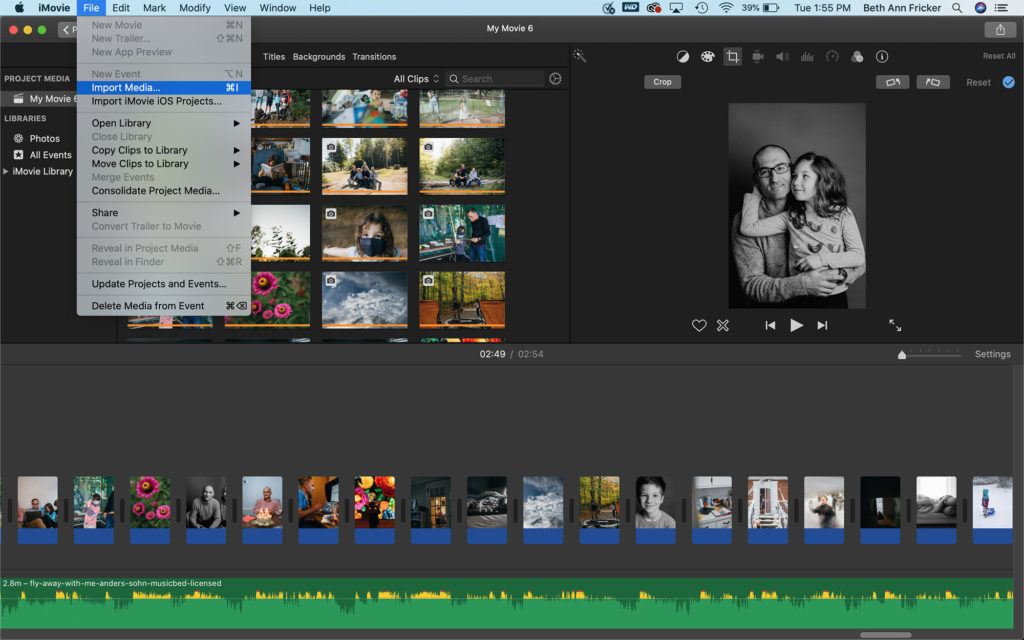
Step 4: Change the Photo Speed and Effects
First, I’ll do a global adjustment to the speed – to make it faster and change the effects. Since I’m having the images pass through at a quick clip I don’t want fading or the Ken Burns effect. If I can, I’ll try to make a few photos go with the music if possible.
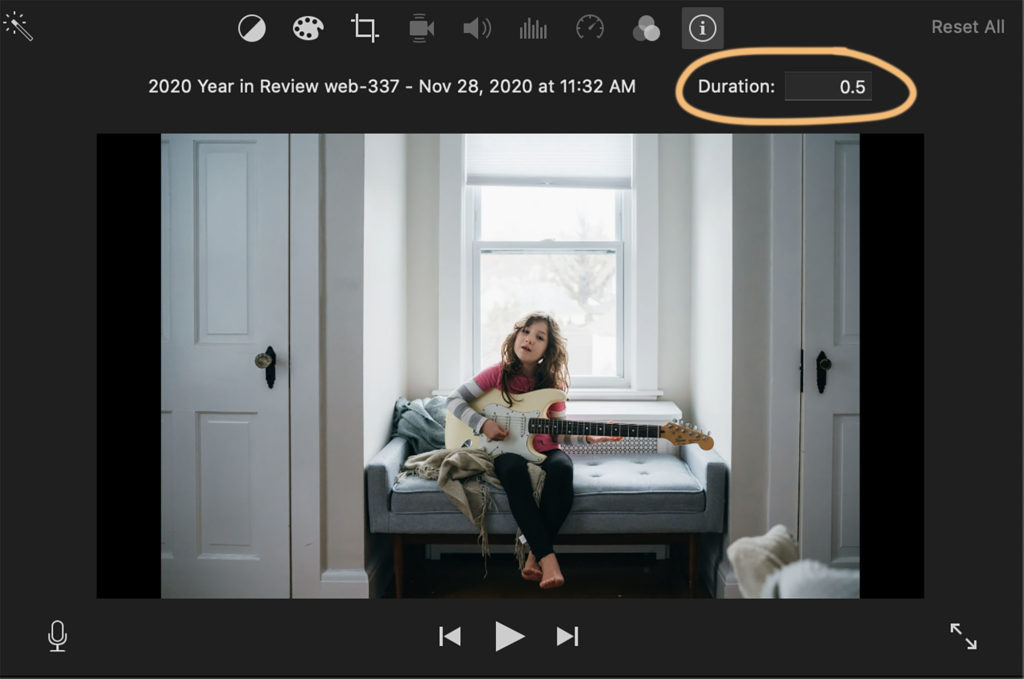
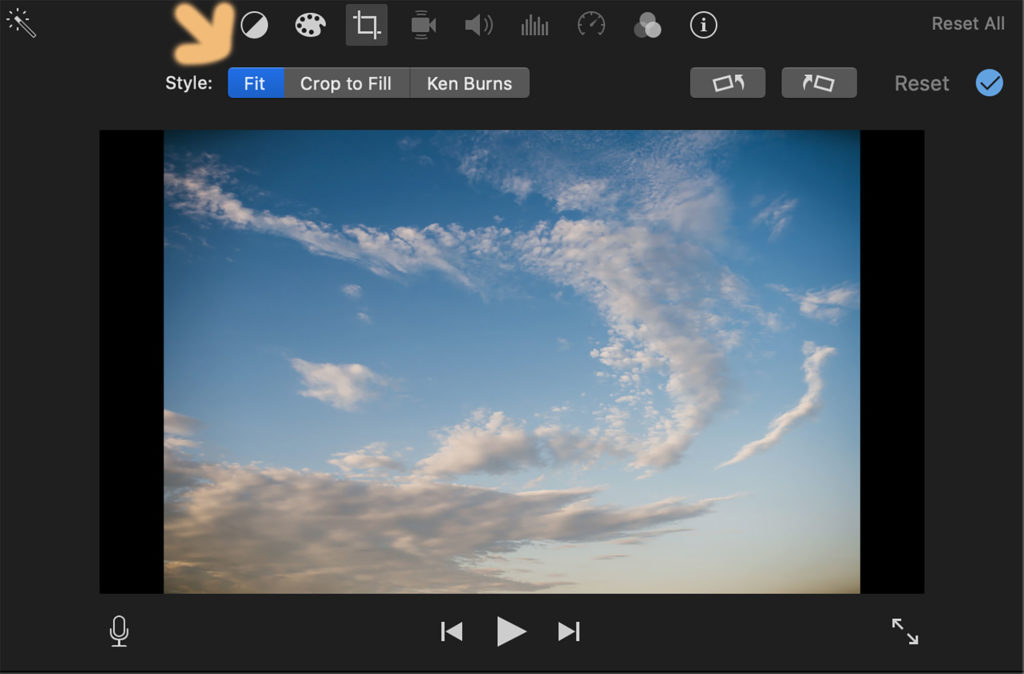
Step 5: Export & Upload
Once everything is completed, I export and then upload to Vimeo or YouTube which makes it easy to share.
Here is my completed 2020 video.
Favorite Images From 2020
And, since I always get complaints about the speed, here are a few favorites from the year.














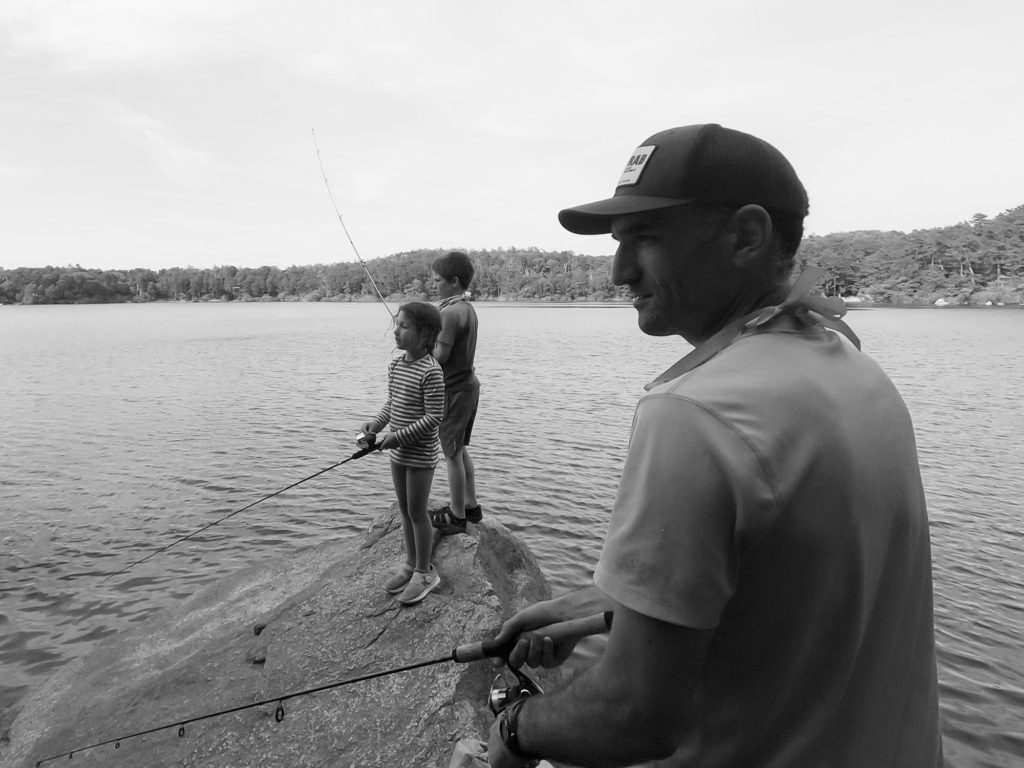









[…] Last spring figuring out school was a challenge. There wasn’t school for a few weeks while the details were worked out. We filled the time with reading, multiplication flashcards, and different online programs that popped up from Mo Willems and the Cincinnati Zoo. Ezra started – or was forced to start – a book where he wrote what he learned about each animal. Our first online holiday – passover seder – along with lots of other firsts. If you want to see more of our year, check out my yearly belmont family photography video. […]